How to indicate when people can come pick up their order?
Need to indicate when people can pick up their order in your store? In need to add time slots on your webshop?
In this article we explain how to add timeslots to your pickup points or fulfillment locations. This is a must for everyone who is in growceries, in food and/or drinks, and others. Especially for businesses that must take measures of social distancing, this feature will be very useful to you.
You can indicate in Sayl Retail:
- If a time slot has to be chosen by customers ordering take-out
- The duration of this time slot (15, 30, 60 minutes...)
- The maximum number of customers allowed to pick up their order per time slot
In Sayl Retail, click on "Configuration" in the menu on the left. Below the sales profile, you will see a series of logos appear. Click on the"pickup settings" logo (the third from the left).
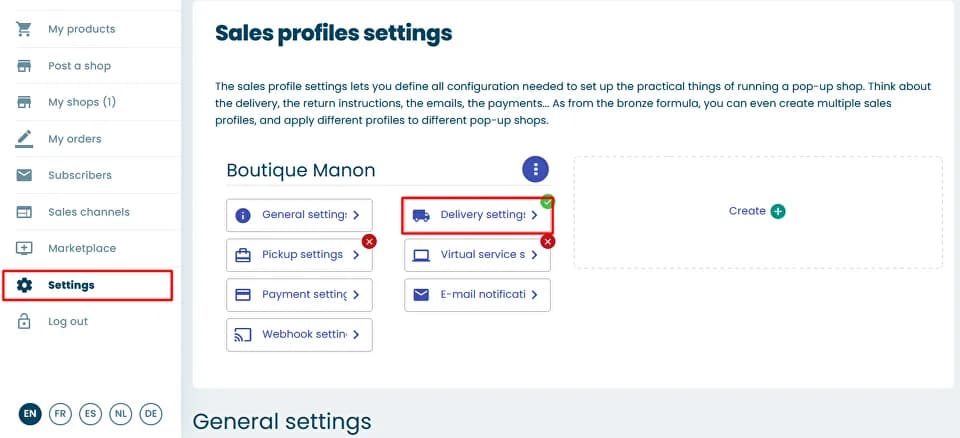
You have now arrived on the "pickup settings" page of Sayl Retail. You have a whole series of sub-categories on this page: pickup points, set up time slots, thank you messages... Please check that the service is activated by looking at the top right corner of the page. If it shows 'Deactivate' it means the service is activated.
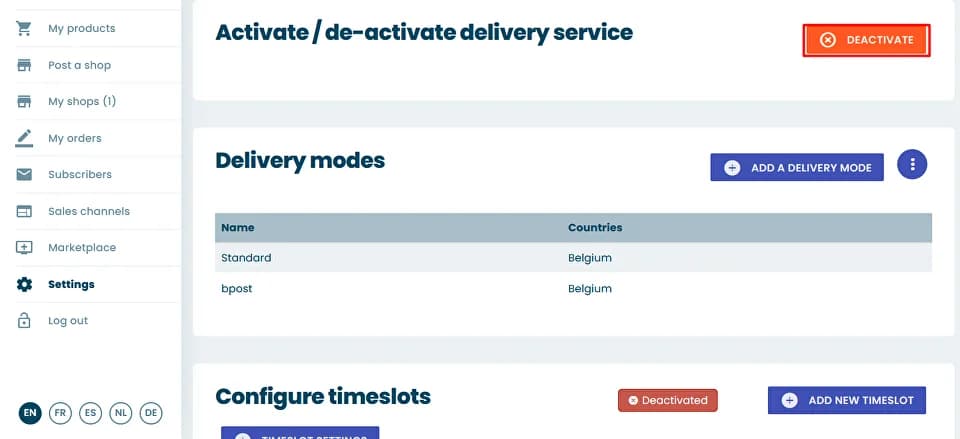
If it is well activated, go to the category "Configure timeslots (for food & drinks)"and click first on "Timeslot settings". In the popup that now has come up, indicate that you activate the timeslots.
On this pop-up you can also indicate how much days upfront a customer must order. If 0 then it is the current day, if 1 then a customer must at least order 1 day upfront.
After saving the timeslot settings, click on "New time slot" to start defining the timeslots. Make sure to fill in all the requested information. The category "time slot precision"will define the length of your time slots ( for example 15, 30 or 60 minutes...).
If you enter 30 and that customers can pick up their order between 18.00 and 20.00, the following time slots will be indicated to the customer: 18.00, 18.30, 19.00, and 19.30u
After saving the first slot, you can easily duplicate/copy already existing time slot. With this, you can quickly specify the desired time slot for each day of the week.
Don't forget to click on the "Save" button.
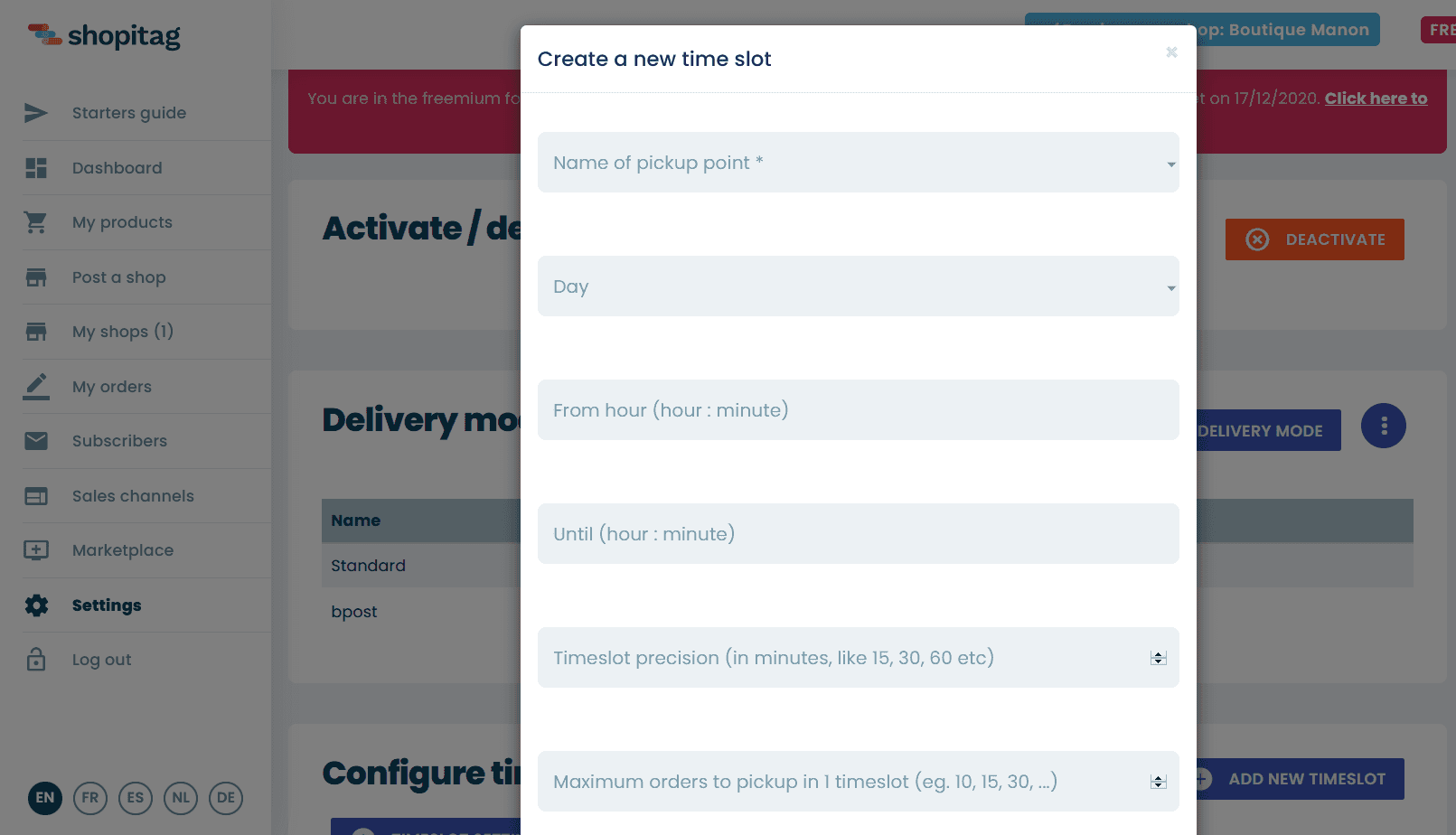
There are other additional options you can add, for example, thank you messages and order reservations.
Before going to your webshop, click on settings (to the left of "new time slot")to check that the time slots are displayed during check-out. In parameters, you can also define the number of days that customers have to order in advance.
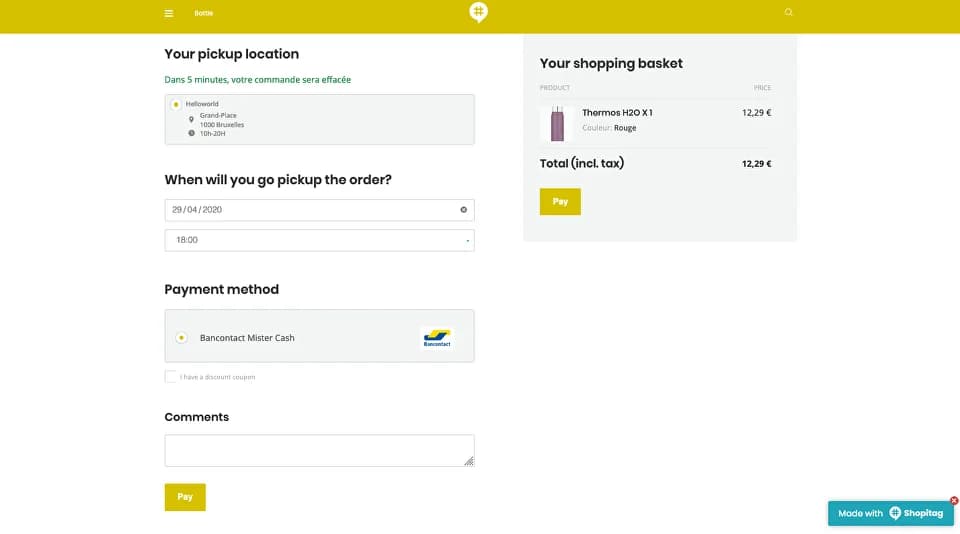
On your pop-up store, you can see that the time slots have been added as an option. If the customer chooses in-store pick-up, they will have to select a day and time slot to pick up their order. Apart from this change, all other functions have remained the sameon your online shop. Payment methods, deliveries do not change...