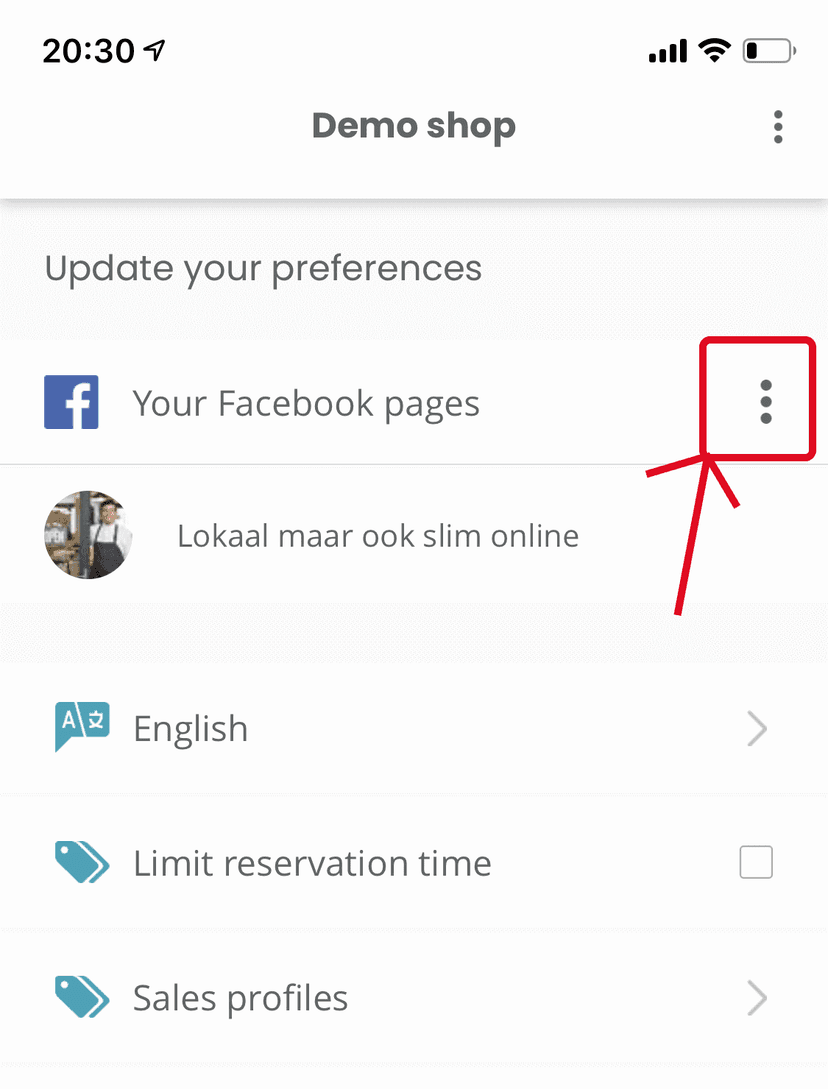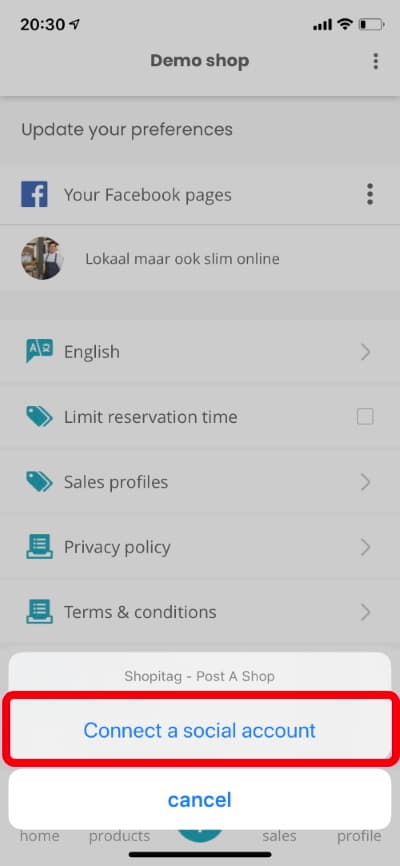How to link my Facebook page(s) to the Sayl Retail App?
In case you experience a white screen in Sayl Retail App when linking Facebook (before or after linking), please do the following. This screen is due to a restriction Facebook applies.
First step is to check if you are administrator of the page you would like to link. Open your browser and go to https://www.facebook.com/bookmarks/pages
This page will show you all the Facebook pages that you are owner of.
Now click in Facebook in the top right menu on the arrow. Choose in the dropdownlist for 'Settings', or in the new Facebook layout on 'Settings & Privacy'. After that, click again on Settings (only needed for the new Facebook layout).
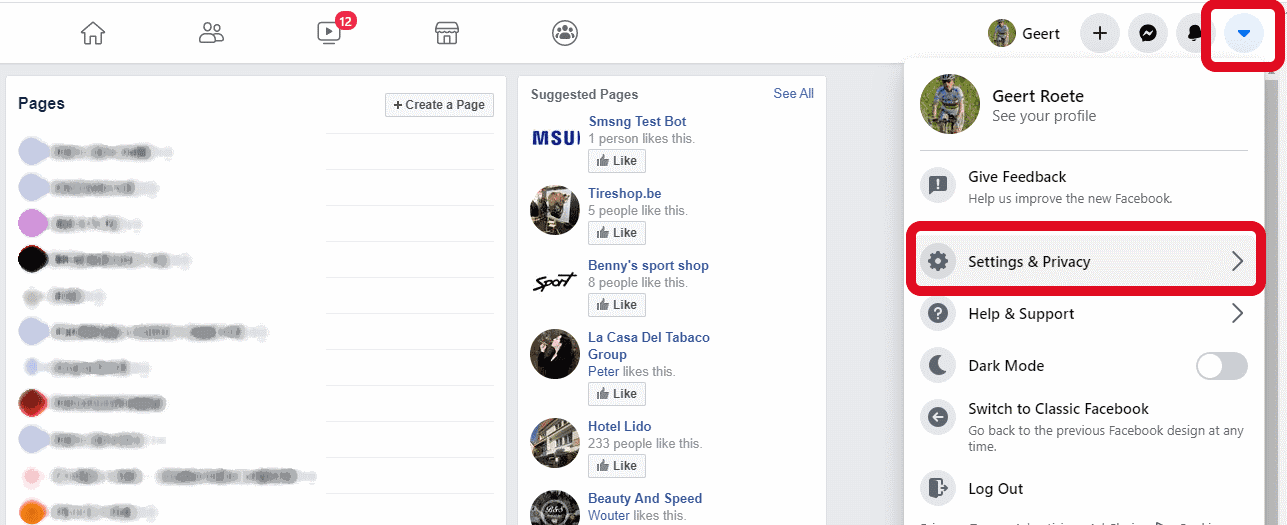
Now look in the left menu for Business integrations.
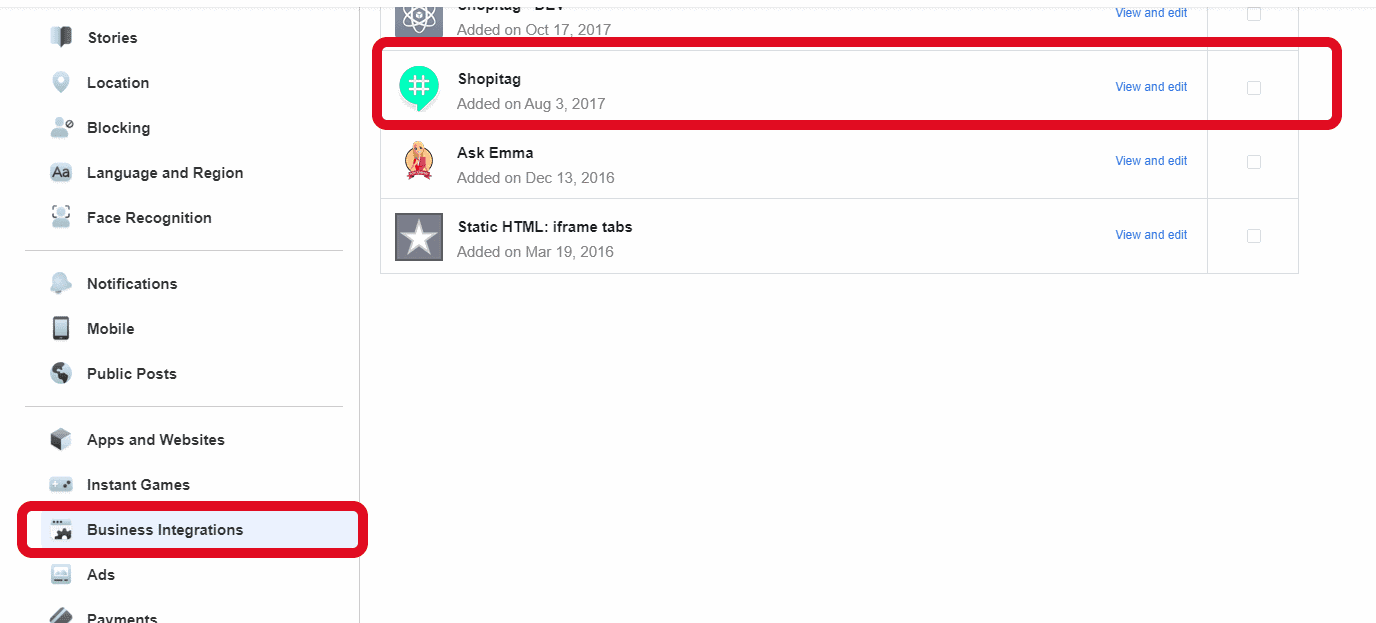
Click on 'View and edit', and a pop-up box will show. Scroll to the 'Manage your pages' section in the pop-up. Tick each Facebook page that you want Sayl Retail to post messages on.
Do not forget to hit the 'Save' button.
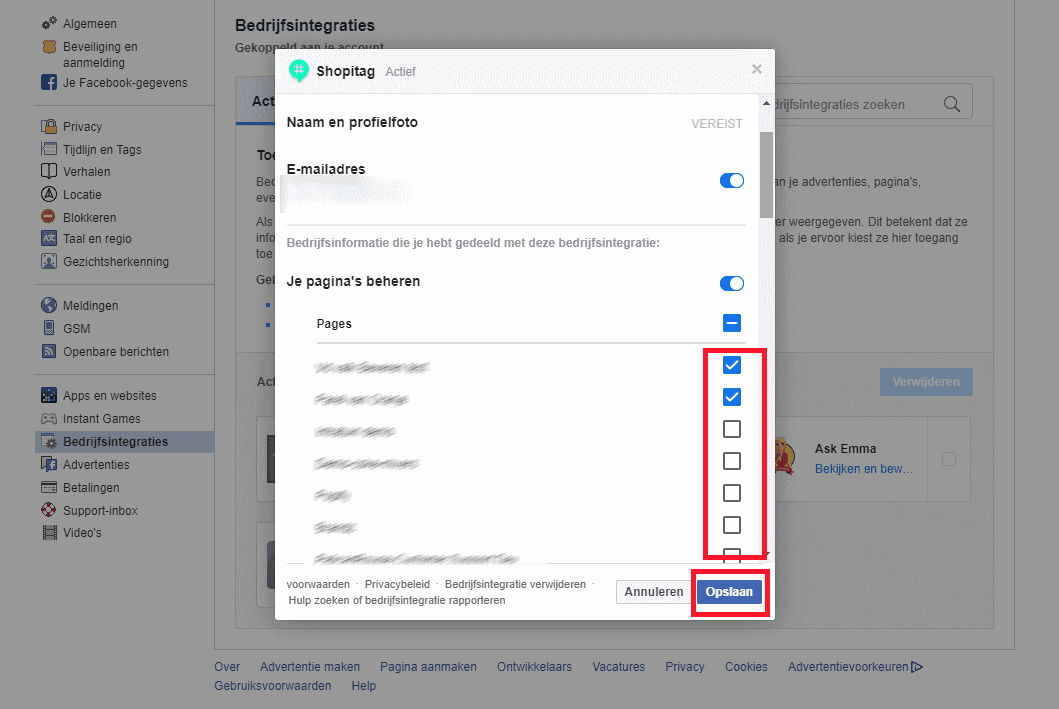
Now restart the Sayl Retail App and either link a Facebook page, or in case it worked from the first time, go to the 'Profile' tab in the app.
The Sayl Retail app will ask to connect with your Facebook account and you will see that the pages that you activated in the former steps are now displayed in the app.
Sidenote: the connection with Facebook is arranged on the servers of Facebook, we do not receive any personal data of your account.