How to set up videocall shopping in Sayl Retail
The videocall functionality in Sayl Retail will allow you to open a videocommerce channel for your business.
What is videocommerce? Videocommerce is recording yourself while you talk about a product, and while you showcase the product, you sell it to your audience.
The big question is: how does Sayl Retail allows you to set up videcommerce? And why would you use Sayl Retail for videocommerce?
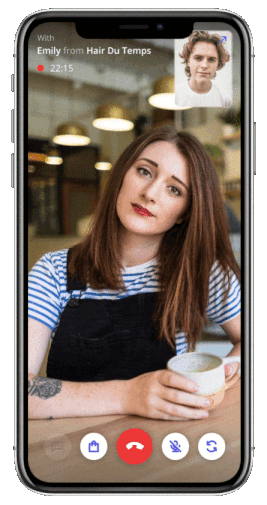
Why videocommerce via Sayl Retail?
Let's start with the why: why start videocommerce via Sayl Retail?
First of all, videocommerce in Sayl Retail is much more than a simple videocall. When we would offer just a videocall and you can tell your client 'please buy this', then for sure you can keep using Facetime, or a Whatsapp, or a Skype... so what makes Sayl Retail videocalls so special? We have listed the unique capabilities for you:
The videocommerce features that will change your webshop results forever
Add to basket
View in realtime the basket of your client, and add products right into it, with one touch.
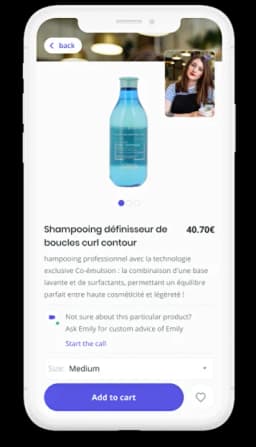
Send suggestions
Send suggestions straight to the browser of your client, indicating the price and options.

Personal
Speak with your visitors as personal as possible.

Set Availability
Set your availability when you want to receive calls - and when not.
Switch camera
Switch the camera from front to back, to speak face to face but also showcase products.
Search for products
The app gives you the chance to look up relevant products and see its price.
How to activate videocommerce in Sayl Retail?
This is the how: first of all you will need to set up some products for sale and put them in your Sayl Retail webshop, this is really the basics. When there are no products in your shop, not much chance a visitor will do the effort to call you.
Next, activate the videocall functionality via the settings page. Go in the menu to 'Settings', at the top of the settings page you will find the salesprofile section, with a button named 'videocalls'.
Click on this button and on the next page click on 'Activate videocall widget'. This will show a graphical widget on your webshop.
Now it is important to configure the timeslots. Without proper timeslots it will not be possible for visitors on your webshop to call you. By default, no timeslots are configured so you can not be called.
The timeslots are important for something you probably were already wondering: your visitors should not call you at any time of the day. Maybe you don't like it to be called in the weekend, or in the evening, etc etc. Using the timeslot configuration you are fully in control about when people can call you.
Download the Sayl Retail App
Downloading the Sayl Retail App is a requirement to use our videocall functionality
Install and start the Sayl Retail App
Every videocall that visitors on your webshop start, will be redirected to the phone where you installed the Sayl Retail App. So installing the App is a requirement to receive incoming calls.
You can log on into the app by using the same credentials as what you use to login into the admin interface of Sayl Retail.
In the Sayl Retail App you can follow up your orders, manage your products and also get an overview of the videocalls that you received. You also have the ability to view more information about a call, for example, since visitors can leave a message or can ask to call them back.
Important: in the Sayl Retail App you can indicate that you don't want to receive any calls. This indication is valid for 24 hours.
What Sayl Retail videocommerce can mean for you business
Help, the videocall widget is not visible on my webshop!?
We have put a number of measures in place to make sure you don't get called on moments you don't want to be called.
This also means that if you activated one of these measures, the videocall widget will not be available on your webshop. So let's go through the list:
- timeslots: look at the current time and check if that time is in the timeslots that you have activated
- snooze any calls: in the admin, go to settings, go to videocalls, on this page there is a section 'snooze any calls' with a button "I don't want any calls right now". Is it activated?
- App: you have put your status in the Sayl Retail App to "I don't want to receive any calls".
- Customers in the Basic plan have a limited set of videocalls at disposal, therefore the videocall widget can become disabled when the limit is reached.

