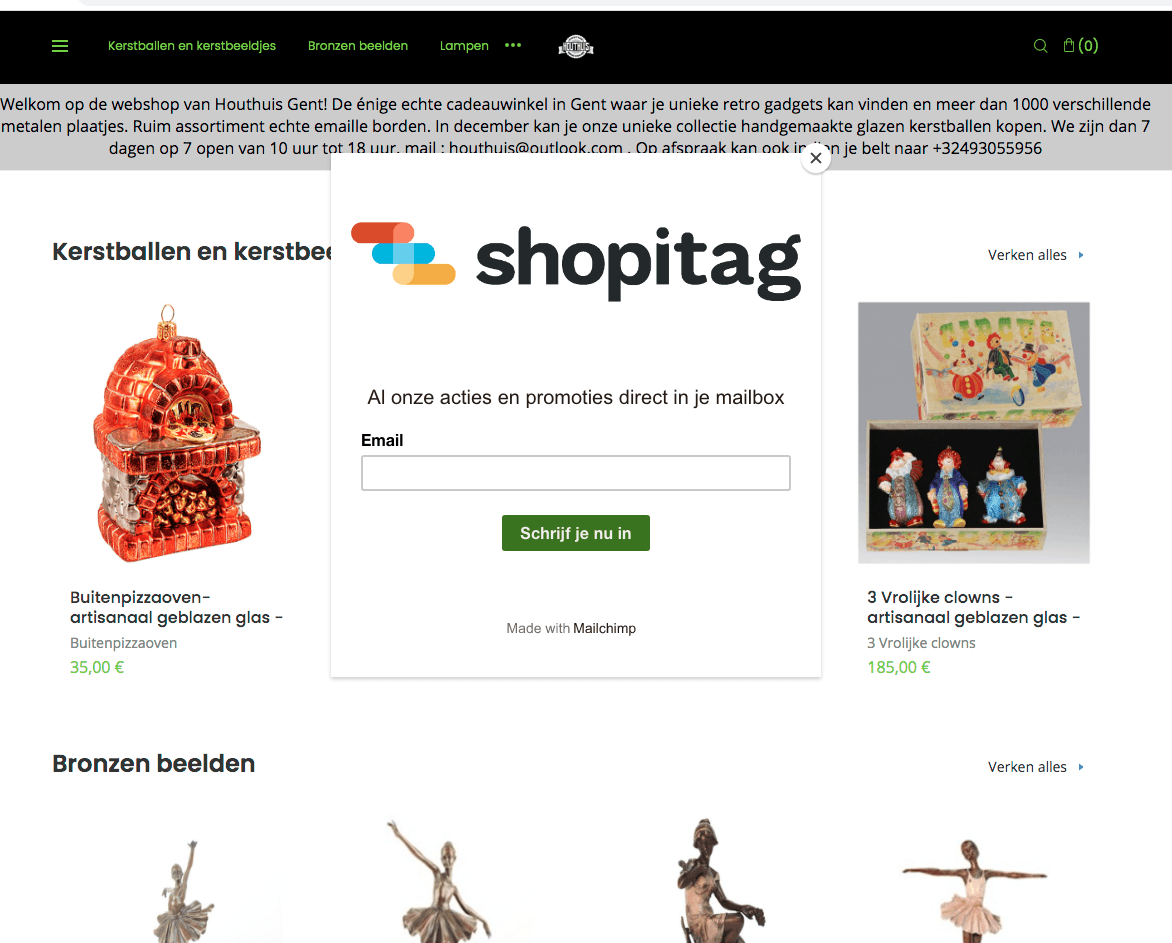Turn your store visitors into returning customers
How to integrate the Mailchimp email subscription pop-up to Sayl Retail

Building an email adress list and sending out regular newsletters to your contact database is still one of the most affordable ways to promote your online shop, like we already discussed in a previous blogpost.
Of course the larger your email list the better your return will be. The most profitable solution is to directly invite the visitors of your webshop to subscribe, as they already show a clear interest in your products or services.
On Sayl Retail you can easily integrate the Mailchimp Popup Form to capture more email adresses. We explain in a few easy steps how to implement this popup form on your Sayl Retail store.
Make sure your shop is connected to your domain name
- Log in on Sayl Retail
- Select My Shop(s)
- Go to configure setting.
Select the tab Preferences:
There you can see if you have your own domain name (like e.g. https://www.myshop.com)
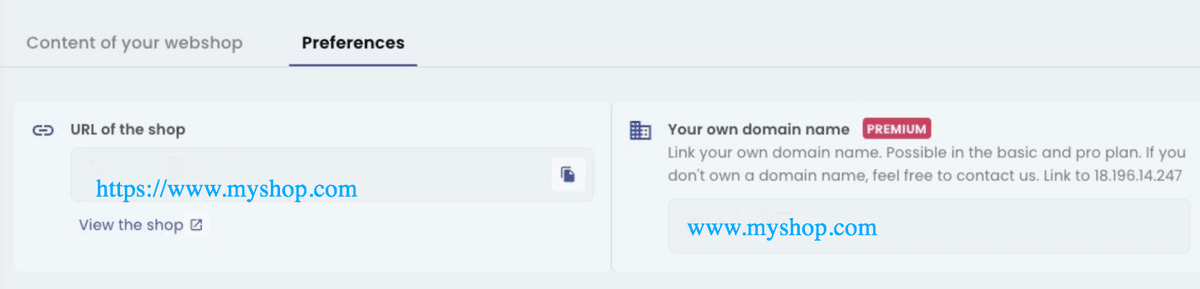
In case your domain name is not connected yet, you can easily link your domain to your Sayl Retail webstore by following the steps in this article.
Be aware that connecting your domain to your Sayl Retail webstore is only possible within a starter or a pro plan, not for freemium users.
Go to your Mailchimp account
- Log in on your Mailchimp account
- Click on Audiences
- Click on Signup forms
In Signup Forms:
Select Subscriber pop-up by clicking on the title or the 'Select' button.
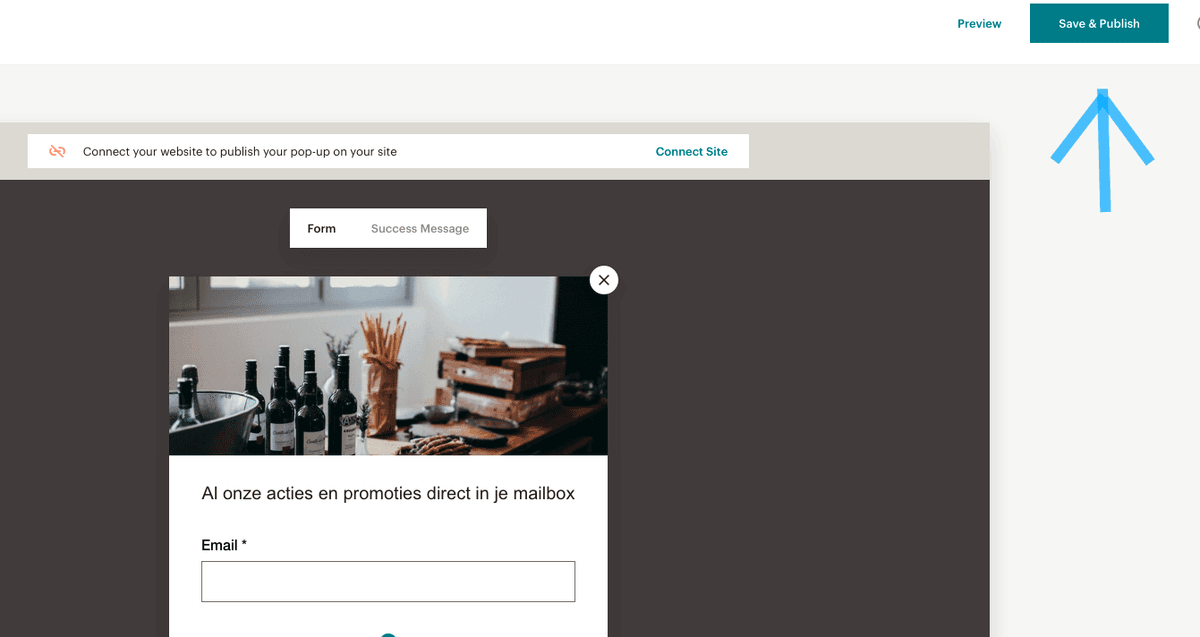
In the Mailchimp pop-up builder you have the opportunity to fully edit your pop-up to the look and feel of your shop.
Do not forget to create your success message to confirm to your visitors that they have subscribed successfully.
Connect Mailchimp with your site
Click on 'Connect Site' in the top of the pop-up builder to connect your pop-up with your site.
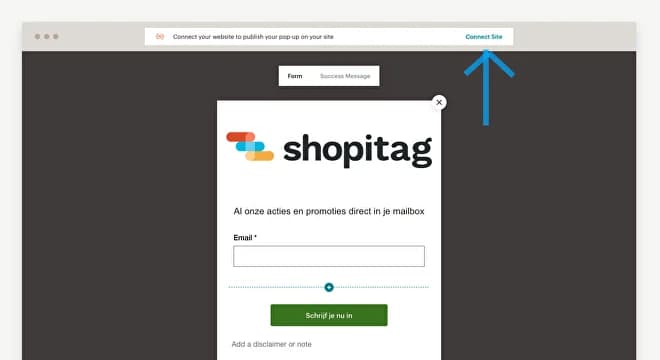
A pop-up will appear:
- Fill in your website url (like https://www.myshop.com) in the apppropriate field.
- In the code-field, you will see the code that you will have to implement on Sayl Retail.
- Click on the button 'Copy to Clipboard' to capture the code, or select and copy the code.
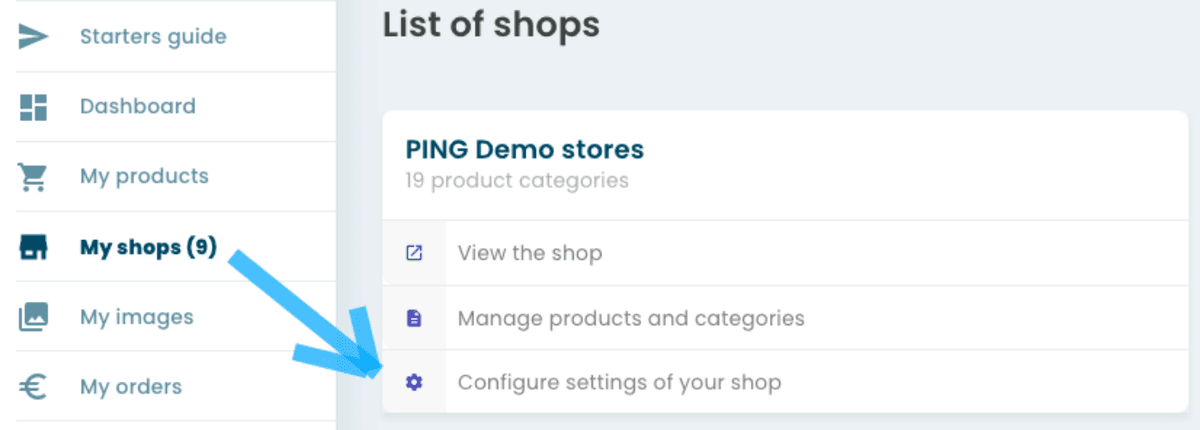
Close the code pop-up on Mailchimp and save and publish your pop-up by clicking on the Save & Publish button in the right upper corner.
Implement the Mailchimp code on Sayl Retail
Return to your Sayl Retail account to insert the Mailchimp code on your webstore:
- Go to Marketplace
- Choose the Mailchimp Popup Form
- Click on the button 'Manage'
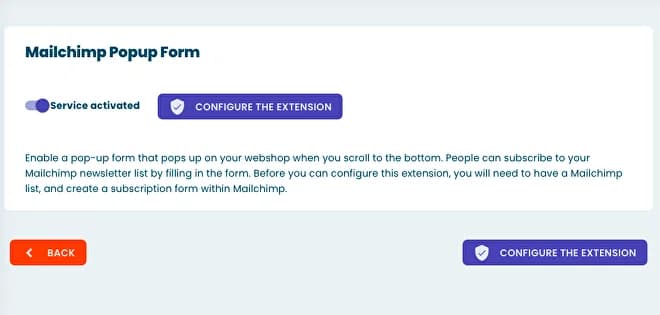
- Activate the service with the slider
- Click the button 'CONFIGURE THE EXTENSION'
Paste the code you copied from Mailchimp into the appropriate field
Click on 'SAVE'
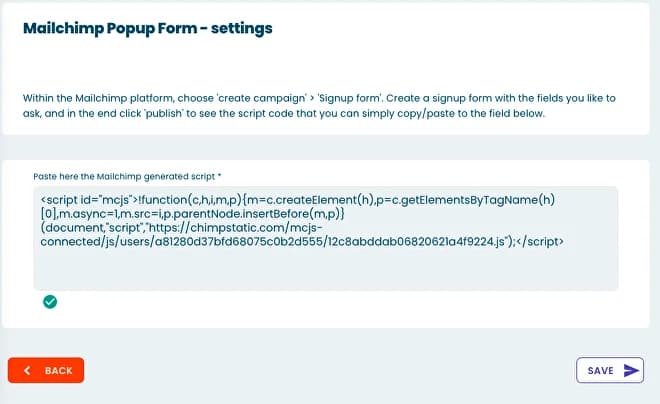
After saving the code on Sayl Retail, return to Mailchimp:
- Go to the pop-up builder
- Click the button 'Check Connection': this way you can easily control if the connection with the Sayl Retail webstore works.
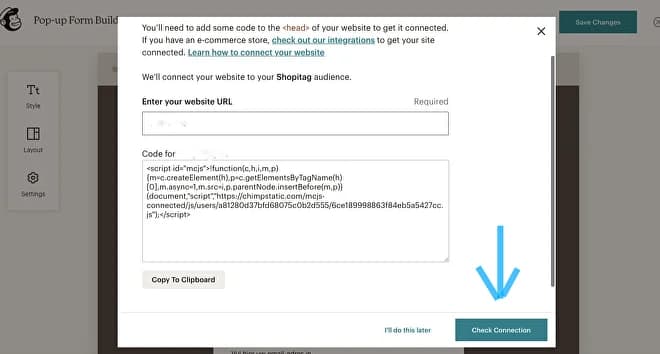
When Mailchimp confirms that your Sayl Retail webstore is connected: Activate the pop-up form with the slider. This will make the pop-up form appear on your webstore.
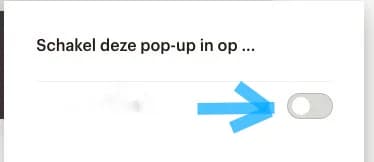
The Mailchimp pop-up form is now active on your Sayl Retail webstore !!
Start growing your email-list