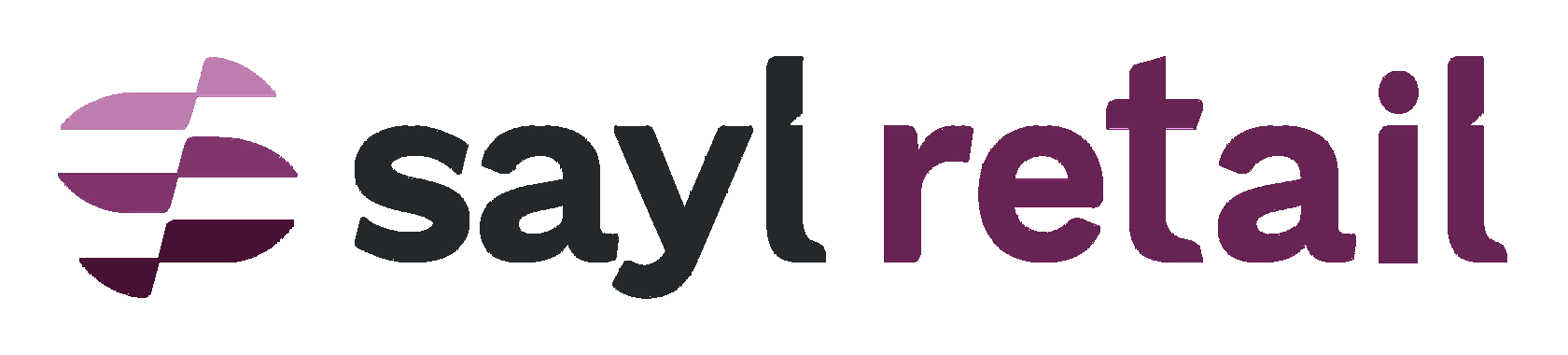Configure Ingenico with Sayl Retail
One of the Payment Service Providers we support in the Sayl Retail platform, is Ingenico. In this guide we tell you how to correctly configure your Ingenico account to make sure it works correct in combination with Sayl Retail.
Log into the Ingenico backend and configure the below for the HTTP redirection and the server-to-server requests
In the tab Data and origin verification also an update is required.
You must fill in following string:
https://ic.shopitag.com/pay/visaogone;https://ic.shopitag. com/pay/mcogone;https://ic. shopitag.com/pay/bcmcogone
Note: keep in mind what you type as the SHA-IN pass phrase, as it needs to be repeated in the Sayl Retail payment settings.
You must fill in following string:
https://ic.shopitag.com/pay/visaogone;https://ic.shopitag. com/pay/mcogone;https://ic. shopitag.com/pay/bcmcogone
Note: keep in mind what you type as the SHA-IN pass phrase, as it needs to be repeated in the Sayl Retail payment settings.
Make sure that 'Hash algorithm' is set to SHA-1.
Attention: if you want to support Mobile devices, and specifically for Bancontact users in Belgium, make sure you enable the mobile QR pages of Ingenico. This is an action at Ingenico configuration side.
Now go to the Settings page within the Sayl Retail backend (https://app.saylretail.com), go to the prefered salesprofile and click the payment settings icon.
Click on 'add payment means'.
Select 'I already have a payment provider'. Click Continue.
Indicate that you know the settings 'Yes'.
Now make sure:
- you set Environment to 'production'
- you must know your Ingenico PSP ID
- to correctly fill in the SHA-IN pass phrase you entered in the Ingenico backend
- that you know your username and password
Click on 'add payment means'.
Select 'I already have a payment provider'. Click Continue.
Indicate that you know the settings 'Yes'.
Now make sure:
- you set Environment to 'production'
- you must know your Ingenico PSP ID
- to correctly fill in the SHA-IN pass phrase you entered in the Ingenico backend
- that you know your username and password